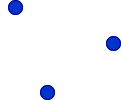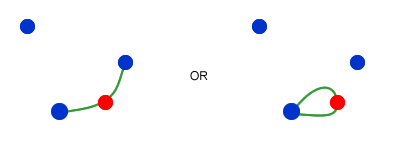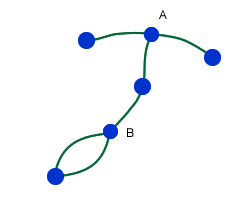1. Hide Your WhatsApp
Status, Last Seen & Profile Pic
2. Pay For A Friend
3. Save Your WhatsApp
Messages
4. Change the WhatsApp
Wallpaper
5. See Exactly When
Messages Were Read
6. Create Shortcuts to
Contacts
7. Check Your Data Use
8. WhatsApp Web
9. Transfer to a New
Number Or Delete Your Account
10. See how many messages
you and your friends have sent to each other.
11. Mute group chats
12. Create custom
group-chat notifications
13. Stop photos from
being saved to the camera roll
14. Delete your WhatsApp
Account
15. Set up Popup
Notifications and Reply Directly (Android only)
16. Start a New Chat
using 3D Touch (iPhone 6s only)
17. Peek into Messages
using 3D Touch (iPhone 6s only)
18. Backup Chats on Local
Storage or Google Drive/iCloud
19. Hide Notification
Preview of Messages
20. Read a Message
Without Going Online
21. Block a Contact
22. Archive Chats
23. Email a Conversation
24. Star Messages
25. Send Public Messages
in Bulk Privately (Broadcast)
26. Set Custom
Notification Tones
27. Check if WhatsApp is
Connected or Not (Android only)
28. Add Events in
Calendar from Messages (iPhone only)
29. Hide WhatsApp Images
from Gallery
30. Get Desktop
Notifications
31. Run Multiple WhatsApp
Accounts on a Single Device (Android only)
32. Recover Deleted
WhatsApp Messages (Android only)
33. Add WhatsApp
Shortcuts Widget to Notification Center (iPhone only)
34. Move Your WhatsApp Conversations
from One Phone to Another (Android only)
35. Send Different File
Types (APK, ZIP, PDF) (Android only)
36. Method To Use
whatsapp Without Mobile Number.
1. Hide Your WhatsApp Status, Last Seen & Profile Picture
You don’t always want everyone to know when you’re online,
or whether you had a chance to see their last
message. Sometimes you want a bit of time to think before you have these
conversations.
You might also have good reason to make sure that only
certain people see your profile picture. In fact,
it’s pretty unlikely that you’d want anyone but your friends to see your
profile picture at all.
Head to Settings > Account > Privacy and you can
tweak all of your WhatsApp privacy
settings. It’s worth noting that by default everyone — not just your
contacts — can see your last seen time, status message and profile picture, which might be sharing a
little too much.
It’s strange that an app that decided to have great encryption decided also to
have overly-public default
Note, this is also where you’re able to turn off read
receipts if you wish. However, if you do this you
won’t be able to see other people’s read receipts.
2. Pay For A Friend
In some countries, WhatsApp is a paid service. If you live
in one of these countries you’ve no doubt worked out how to pay for it yourself, but did you know
you can pay for a friend too?
Head to Settings > Contacts > Pay For A Friend and
you can pay using your Google Wallet from there. You can
only pay for people who are in your contacts list.
3. Save Your WhatsApp Messages
Sometimes you need to get details out of WhatsApp and into something
else. Maybe you need to send directions someone gave you to another friend, or
maybe you just want to back up your conversation with a good friend.
Go to Settings > Conversations > Back Up Chats to do a manual
backup to your SIM card, or choose “Email Chat” from the same menu to choose a
chat to forward to an email address.
Run WhatsApp Without A SIM On a Tablet
Here’s a neat trick you can use in order to get a tablet up and running
with WhatsApp. You’ll need to have a phone number with a SIM nearby that you can
use.
Install WhatsApp on the tablet and then start the verification process.
When the verification text message is sent to the phone you can enter the code
manually into the tablet to verify.
4. Change the WhatsApp Wallpaper
Chatting on WhatsApp doesn’t have to be a bland experience, as it’s
really easy to change the background. Head to Settings > Chats and Calls
> Wallpaper and you can grab a new background from any of your files or
Wallpaper apps. Never be boring again.
5. See Exactly When Messages Were Read
If you’re keen to check whether your friend knows about your party or
not, you can easily see if they’ve read the messages you sent or not. Just view
the conversation and look for the blue ticks and you know whether it’s been
read (if they have read receipts turned on).
Need more info? Long-press on the particular message and you’ll be able
to see exactly when that message was delivered and when it was read.
6. Create Shortcuts to Contacts
You probably have one or two contacts who you chat with all the time,
like maybe a best friend or partner. If you want easier chatting access to
these contacts, you can set up shortcuts for them.
Go into your previous chats, then long-press on the chat with the
contact you want easy access to. Then choose “Add conversation shortcut” and it
will add a handy shortcut widget to your home screen.
7. Check Your Data Use
No-one likes excessive data charges, so it’s worth being able to check
how much data WhatsApp is using. Go to Settings > Account > Network Usage
and you can get the full details of all your data usage.
If you want to keep your data usage down, go to Settings > Chat
Settings > Media Auto-Download and choose how you’d like to download media
while using mobile data, Wi-Fi and while roaming.
8. WhatsApp Web
For some reason WhatsApp web is still a
fairly well-kept secret, so it’s worth mentioning again how to use WhatsApp on your
PC. Head to Web.WhatsApp.com and follow the
instructions on screen to verify your account using the QR code and your phone.
It’s pretty straightforward, but you will need to have your phone handy.
9. Transfer to a New Number Or Delete Your Account
Changing to a new mobile number doesn’t mean the end of your WhatsApp
account — it’s possible to transfer it to the new number. Head to Settings >
Account > Change Number to start the process. You’ll need to enter the old
and the new number to migrate the data properly.
If for some reason you actually want to delete your account, head to
Settings > Account > Delete My Account to get started. You can always
start a new account later if you change your mind.
10. See how many messages you and your friends have sent to each
other.
To find out whom you communicate with most on WhatsApp, go to Settings
> Account > Network Usage.
A number appears next to each contact that represents the total number
of messages sent back and forth. Selecting a person reveals more information,
including how many messages have been sent by whom.
11. Mute group chats.
Group-chat notifications — especially in a big group — can become
annoying, particularly if you aren't involved in the conversation. While muting
group chat may seem drastic, sometimes these things have to be done.
Go to the group chat in question, click on its name and select
"Mute," where you will be presented with three options: eight hours,
a week, and a year.
12. Create custom group-chat notifications.
An alternative to muting group chat is having different notifications
for each one, allowing you to check your phone only for the important ones.
As with the muting feature, head to the chat, click the name and go to
"Custom Notifications," where a different sound can be selected.
13. Stop photos from being saved to the camera roll
Phone storage space is a precious thing, and WhatsApp can consume a lot
of it.
To avoid this, head to Apple Settings > Privacy > Photos and then
un-select WhatsApp from the list, banning the app from saving new pictures to
the camera roll. Pictures do still download, however, so you won't be missing
out.
14. Delete your WhatsApp Account
With all the hoopla internet brings to our lives, we sometimes consider
taking a break from it and that’s when you would want to delete your WhatsApp
account.
To delete your WhatsApp account, go to Settings->Account->Delete
my account. Enter your country code & mobile number to verify and your
account will be deleted. Keep in mind though that deleting your WhatsApp
account will remove you from all groups and erase your message history and
backups.
15. Set up Popup Notifications and Reply Directly (Android only)
WhatsApp includes the ability to get popup notifications on Android. You
can turn it on by going to Settings->Notifications->Popup notification.
You can set it to show popup when screen is off or on, or you can set it to
“always show popup”. The popup notification also lets you reply directly from
the popup, which makes chatting with more people simultaneously easier.
16. Start a New Chat using 3D Touch (iPhone 6s only)
Thanks to iPhone 6s’ latest 3D Touch feature, you can start a new chat
or search through chats directly from WhatsApp’s icon on the homescreen. You
just need to force touch on the WhatsApp icon and you will get the options of
“New Chat” and “Search”.
17. Peek into Messages using 3D Touch (iPhone 6s only)
WhatsApp implements 3D Touch inside the app as well. On an iPhone 6s,
you can force touch on a chat thread to see a preview of the conversation and
you can slide up to see options like Mark as unread, Archive, Mute and Delete
Chat.
18. Backup Chats on Local Storage or Google Drive/iCloud
WhatsApp has had the ability to backup chats on your device’s local
storage but it recently rolled out a new feature, which lets you backup your
chats on Google Drive (Android) and iCloud (iPhone).
To backup your chats, go to Settings->Chats and calls->Chat backup
and tap “Back up”. The page also shows you your last backup and its size
19. Hide Notification Preview of Messages
You must have gone through the embarrassment of a friend reading your
personal messages, thanks to notifications. With both Android and iOS
supporting lockscreen notifications, it’s an even bigger problem. Well, the
good news is WhatsApp on iPhone lets you hide notification preview of messages.
To hide notification preview of messages, go to Settings->Notifications and
turn off “Show Preview“.
Sadly, WhatsApp on Android does not let you disable preview of messages
but you can disable notifications by going to phone
Settings->Apps->WhatsApp->Notifications and selecting “Block all”. Do
note that this will result in no notifications entirely from WhatsApp.
20. Read a Message Without Going Online
This is something we all want because at times, we want to see a certain
message but we don’t want to go online. There’s a way for that and it’s very
easy. After the message has arrived, simply turn off mobile data or turn on
airplane mode on your device and then, open WhatsApp and see the message. Once
you are done, come back to the homescreen and turn on your mobile data. Pretty
easy, right?
21. Block a Contact
WhatsApp is a great app that brings people closer but there are people
who get on your nerve and you feel like removing them from your WhatsApp
account. Fortunately, there is an option to block contacts on WhatsApp.
You can block a contact on Android by going into their chat thread and
tapping the three dot button the tap right. Then, select More->”Block”.
On an iPhone, go to the chat thread of the person you want to block and
then go to Contact Info by tapping on the name/number of the person. Then,
scroll below and tap “Block this Contact”.
22. Archive Chats
What do you do if you don’t want to delete a chat thread but you don’t
want to see it either? Well, you put it to archives.
On Android smartphones, you can press hold on a chat and you will get
the option to “Archive chat” among others while on iPhone, you can swipe left
on a chat to get the “Archive” option
23. Email a Conversation
If you want to keep a special chat safe in your email account, WhatsApp
lets you do that easily. On Android phones, press hold on a chat and you will
get an option to “Email chat” and on an iPhone, you will have the “Email chat”
option in “More” when you swipe left on a chat. You can also send the media on
WhatsApp as email attachments.
24. Star Messages
Our conversations contain various special moments and we do feel like
saving them to relive it later. That’s what starring messages lets you do. When
you star messages, it saves those messages in a Starred Messages folder. You can
easily star messages by press holding on a message and then pressing the star
icon. You can find the Starred Messages in WhatsApp Settings
25. Send Public Messages in Bulk Privately (Broadcast)
On various occasions like New Year, it’s a great hassle to go on wishing
Happy New Year to people individually, which makes WhatsApp’s broadcast feature
all the more useful. WhatsApp’s broadcast feature lets you send messages in
bulk privately without the recipients knowing that it has been sent through
broadcast.
On Android, you can just tap the three dot button and tap “New
broadcast” to create one. On iPhone, you will see a button for “Broadcast
Lists” on WhatsApp’s home page, enter that and tap “New List” to create a new
broadcast.
26. Set Custom Notification Tones
You can set custom notification notes for both message and calls on
WhatsApp. To do it, go to a contact’s info on WhatsApp and select “Custom
notifications”. You can then choose a different ringtone & message tone for
that contact. On Android, you can even set a custom vibration duration and
notification light
27. Check if WhatsApp is Connected or Not (Android only)
When you are in roaming or a place with poor network, you might have
noticed some issues with WhatsApp notifications. That happens when WhatsApp
isn’t able to connect properly. To make sure if WhatsApp on your phone is
online or not, you can check the System Status.
To check if WhatsApp is working properly or not, Go to WhatsApp
Settings->Help->System Status and you will see a message telling you if
the service is operating normally or not.
28. Add Events in Calendar from Messages (iPhone only)
WhatsApp on iPhone detects dates in messages and lets you add an event
from the chat itself. It detects dates as well as phrases like “Tomorrow” and
“Today”. To add an event, just tap on the date in the message and select the
option to “Create Event”.
Some Advanced WhatsApp Tricks
29. Hide WhatsApp Images from Gallery
The images we get on WhatsApp include a lot of memes & funny
pictures and we don’t really need them in our phone gallery. Fortunately,
there’s a tweak which lets you hide WhatsApp images from Gallery.
On an iPhone, you simply need to go to Phone
Settings->Privacy->Photos and turn off WhatsApp. That’s it, you will no
longer see any WhatsApp pictures in your iPhone’s Photos app.
However, hiding WhatsApp pictures from Gallery in Android is a slightly
lengthy process. Here’s what you need to do:
Open whichever File Manager app you have installed. You can check out
the best File Manager apps for Android, if
you don’t have one installed. In file manager, Go to the WhatsApp folder and
then Media.
Then, rename the “WhatsApp Images” and “WhatsApp Video” folders to “.WhatsApp
Images” and “.WhatsApp Video” respectively. This will hide the WhatsApp images
and videos from your Android smartphone’s gallery.
30. Get Desktop Notifications
We do know that WhatsApp Web brings you notifications but for it to
work, you have to keep a tab with WhatsApp Web running alongside. To get
desktop notifications independently, you can use a Chrome extension dubbed “WAToolkit“. Once added, you only need to start
WhatsApp Web once and then, the Chrome extension will bring you WhatsApp
notifications even when Chrome is closed. When the notification is clicked, it
will take you to WhatsApp Web.
You can also use apps like Pushbullet or its alternatives to use WhatsApp
right on your PC.
31. Run Multiple WhatsApp Accounts on a Single Device (Android only)
Some of us have an Android smartphone with dual SIM functionality, which
makes us want to have two separate WhatsApp accounts but unfortunately,
WhatsApp restricts users to only one account on a device. Well, the good news
is that there’s a workaround, thanks to Android’s multi-user feature. Here’s
what you need to do:
Go to your phone’s Settings->Users and “Add new user“. Complete the
whole setup to create a new user.
Once you have created a new user, install WhatsApp on the new user
account and enter the other number you want to use here.
That’s it, you can then easily switch between users from the
notification center and use multiple WhatsApp accounts with ease.
32. Recover Deleted WhatsApp Messages (Android only)
If you’ve accidentally deleted your WhatsApp chats, you can easily
recover them because WhatsApp backups your chats every day at 2 AM. Here’s how
you can recover your deleted WhatsApp messages:
Uninstall and then re-install WhatsApp.
Sign up with the same number you used WhatsApp with previously. You will
be prompted that a backup has been found.
Tap “Restore” to start the restoring process. Once done, you will see
all your messages back and healthy.
If you want to restore messages from an older backup, here’s what you
need to do:
Open file manager and go to folder WhatsApp->Databases.
Select the database you want to restore and rename it from
msgstore-YYYY-MM-DD.1.db.crypt8 to msgstore.db.crypt8. This will replace the
most recent database with your preferred database, so when you start restoring
messages, your older messages will be recovered.
33. Add WhatsApp Shortcuts Widget to Notification Center (iPhone only)
WhatsApp on iPhone does not let you add any shortcuts to the homescreen
or widget to the notification center but there’s an app that lets you do that.
The Shortcut for WA Plus app lets add WhatsApp contacts to the widget area of
iPhone’s notification center. The process is pretty easy, so here’s how to use
it:
Tap the plus button below and select the contact you want to add a
shortcut for.
Once done, go to the Notification center and tap “Edit” in the widgets
area. Add the “WA Shortcuts” widget.
That’s all, as you will start to see the contact shortcuts, which will
take you straight to the WhatsApp chat.
34. Move Your WhatsApp Conversations from One Phone to Another (Android
only)
Switching to a new phone and wondering how to get all your WhatsApp
chats on the new phone? With the new Google Drive integration, things have
become a lot easier. Here’s what you need to do:
On your older Android smartphone, go to WhatsApp Settings->Chat and
calls->Chat backup and create a back up on Google Drive.
Install WhatsApp on your new phone. When you open it, enter the same
number as your older account.
It will prompt you about the Google Drive backup. Then, choose the
Google account you want to save the found backup in.
That will make sure your new Android smartphone has all your old
WhatsApp chats.
35. Send Different File Types (APK, ZIP, PDF) (Android only)
WhatsApp lets you share different types of media content but it still
lags when it comes to diverse file types like ZIP, PDF and APKs. The good news
is, there’s a way, thanks to third party apps. This is how you can send
different file types on Android:
Give CloudSend permission in Dropbox by tapping “Allow“, as you can see
in the screenshot below. A “CloudSend” folder will be created in your Dropbox
storage.
Now, open the file manager app and choose the file you want to send
through WhatsApp. Press hold on the file and tap “Share” and choose CloudSend.
This will upload your file to the CloudSend folder on Dropbox.
After the upload is completed, you will have options to “Send” or “Copy”
the link. Select Send and then, tap WhatsApp to share the link with your
friends.
The recipient will be able to view the file if his/her smartphone has
apps installed to open different file types. The link can also be used to
manually download the file from the browser.
36. Method To Use
whatsapp Without Mobile Number.
Step 1. Firstly you have to download whatsapp messenger in your Android
device and install and launch it.
Step 2. If you are old whatsapp user then you have to delete your whatsapp
account and download and install whatsapp again.
Step 3. Next step is enter your name and verify your mobile number. But
you do not enter your mobile number now.
Step 4. Then we have to verify your mobile number with another way.
Download Text+ App in your mobile to verify your mobile number.
Step 5. After launching text + App you have to open the App and go to
settings and select contacts.
Step 6. You will get a number for your personal use in the app. Copy that
number or write it .
Step 7. Now open your whatsapp messenger and paste the number that you get
from the text + App.
Step 8. Click on continue button now you will get a verification code in
Text+ app.
Step 9. Get this code and verify your account. Now your whatsapp account
is ready without any number.